







UltraLite ActiveX User's Guide
Tutorial: An UltraLite Application for PocketPC
After completing the steps in Lesson 1: Create a project architecture, the project should have a single form displayed.
To add controls to your project
Add the controls and properties given in the table below to your form:
| Type | Name | Caption or text |
|---|---|---|
|
TextBox |
txtfname | |
|
TextBox |
txtlname | |
|
TextBox |
txtcity | |
|
TextBox |
txtphone | |
|
Label |
lblID | |
|
Button |
btnInsert | Insert |
|
Button |
btnUpdate | Update |
|
Button |
btnDelete | Delete |
|
Button |
btnNext | Next |
|
Button |
btnPrevious | Previous |
|
Button |
btnSync | Synchronize |
|
Button |
btnDone | End |
Check the application.
Choose Run
The application appears in the Windows CE emulator.
At this stage there is no UltraLite dependence in your application. If you have problems at this stage, check your eMbedded Tools setup.
Click OK at the top right corner of the form to end the application.
Your form should look something like this:
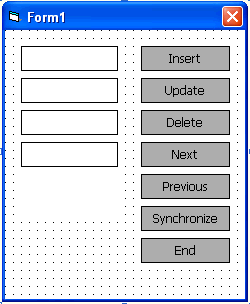
Configure the emulator to support UltraLite ActiveX
Deploy the database schema



