|
The computer age is here to stay. Households and businesses
all over the world use computers in one way or another because
computers help individuals and businesses perform a wide range of
tasks with speed, accuracy, and efficiency. Computers can perform
all kinds of tasks ranging from running an animated 3D graphics
application with background sound to calculating the
number of vacation days you have coming to handling the payroll
for a Fortune 500 company.
When you want a computer to perform tasks, you write a program.
A program is a sequence of instructions that define tasks for the
computer to execute.
This lesson explains how to write, compile, and run a simple
program written in the JavaTM language (Java program) that tells your
computer to print a one-line string of text on the console.
But before you can write and compile programs, you need to
understand what the Java platform is, and set your computer
up to run the programs.
A Word About the Java Platform
The Java
platform consists of the Java application
programming interfaces (APIs) and the Java1 virtual machine (JVM).
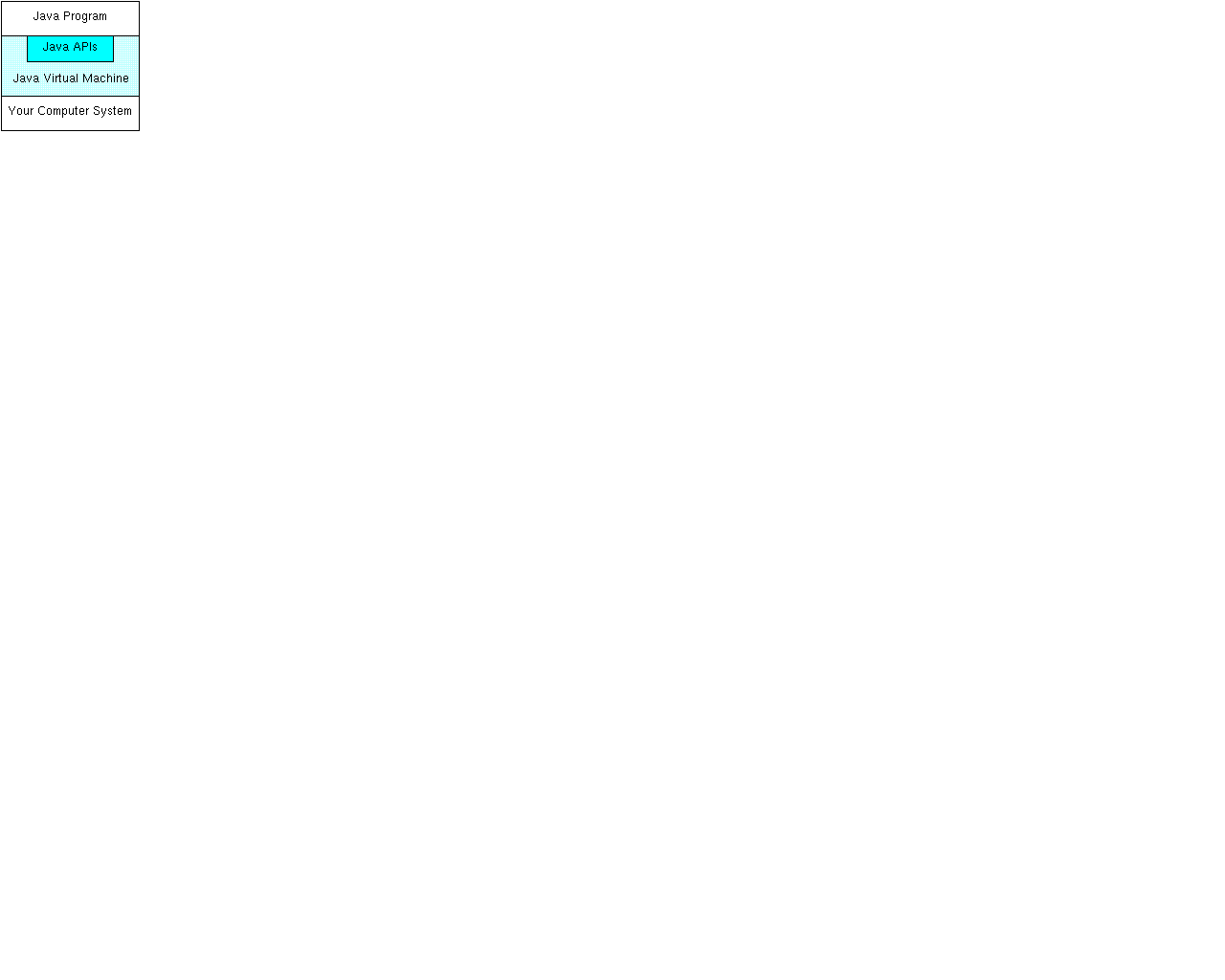 Java APIs are libraries of compiled code that you can
use in your programs.
They let you add ready-made and customizable functionality to
save you programming time.
Java APIs are libraries of compiled code that you can
use in your programs.
They let you add ready-made and customizable functionality to
save you programming time.
The simple program in this lesson uses
a Java API to print a line of text to the console. The console
printing capability is provided in the API ready for you to use;
you supply the text to be printed.
Java programs are run (or interpreted) by another program called the Java VM.
If you are familiar with Visual Basic or another interpreted language,
this concept is probably familiar to you. Rather than running directly on
the native operating system, the program is interpreted by the Java VM
for the native operating system. This means that any computer
system with the Java VM
installed can run Java programs regardless of the computer system on
which the applications were originally developed.
For example, a Java program developed on a Personal Computer (PC) with
the Windows NT operating system should run equally well without
modification on a Sun Ultra workstation with the Solaris operating
system, and vice versa.
Setting Up Your Computer
Before you can write and run the simple Java program in this lesson, you
need to install the Java platform on your computer system.
The Java platform is available free of charge from the
java.sun.com web site.
You can choose between the Java® 2 Platform software for Windows
95/98/NT or for Solaris. The download page contains the information you need to
install and configure the Java platform for writing and running
Java programs.
Note: Make sure you have the Java platform installed
and configured for your system before you try to write and run the
simple program presented next.
Writing a Program
The easiest way to write a simple program is with a text editor.
So, using the text editor of your choice, create a text file with
the following text, and be sure to name the text file
ExampleProgram.java. Java programs are case
sensitive, so if you type the code in yourself, pay particular
attention to the capitalization.
//A Very Simple Example
class ExampleProgram {
public static void main(String[] args){
System.out.println("I'm a Simple Program");
}
}
Here is the ExampleProgram.java
source code file if you do not want to type the program text in yourself.
Compiling the Program
A program has to be converted to a form the Java VM can understand
so any computer with a Java VM can interpret and run the program.
Compiling a Java program means taking the programmer-readable text in your
program file (also called source code) and converting it to bytecodes,
which are platform-independent instructions for the Java VM.
The Java compiler is invoked at the command line on
Unix and DOS shell operating systems as follows:
javac ExampleProgram.java
Note:
Part of the configuration process for setting up the Java platform
is setting the class path. The class path can be set using either
the -classpath option with the javac
compiler command and java interpreter command,
or by setting the CLASSPATH environment variable. You
need to set the class path to point to the directory where the
ExampleProgram class is so the compiler and
interpreter commands can find it. See
Java 2
SDK Tools for more information.
Interpreting and Running the Program
Once your program successfully compiles into Java bytecodes, you can
interpret and run applications on any Java VM, or interpret and
run applets in any Web browser with a Java VM built in such as
Netscape or Internet Explorer. Interpreting and running
a Java program means invoking the Java VM byte code interpreter,
which converts the Java byte codes to platform-dependent machine
codes so your computer can understand and run the program.
The Java interpreter is invoked at the command line on
Unix and DOS shell operating systems as follows:
java ExampleProgram
At the command line, you should see:
I'm a Simple Program
Here is how the entire sequence looks in a terminal window:
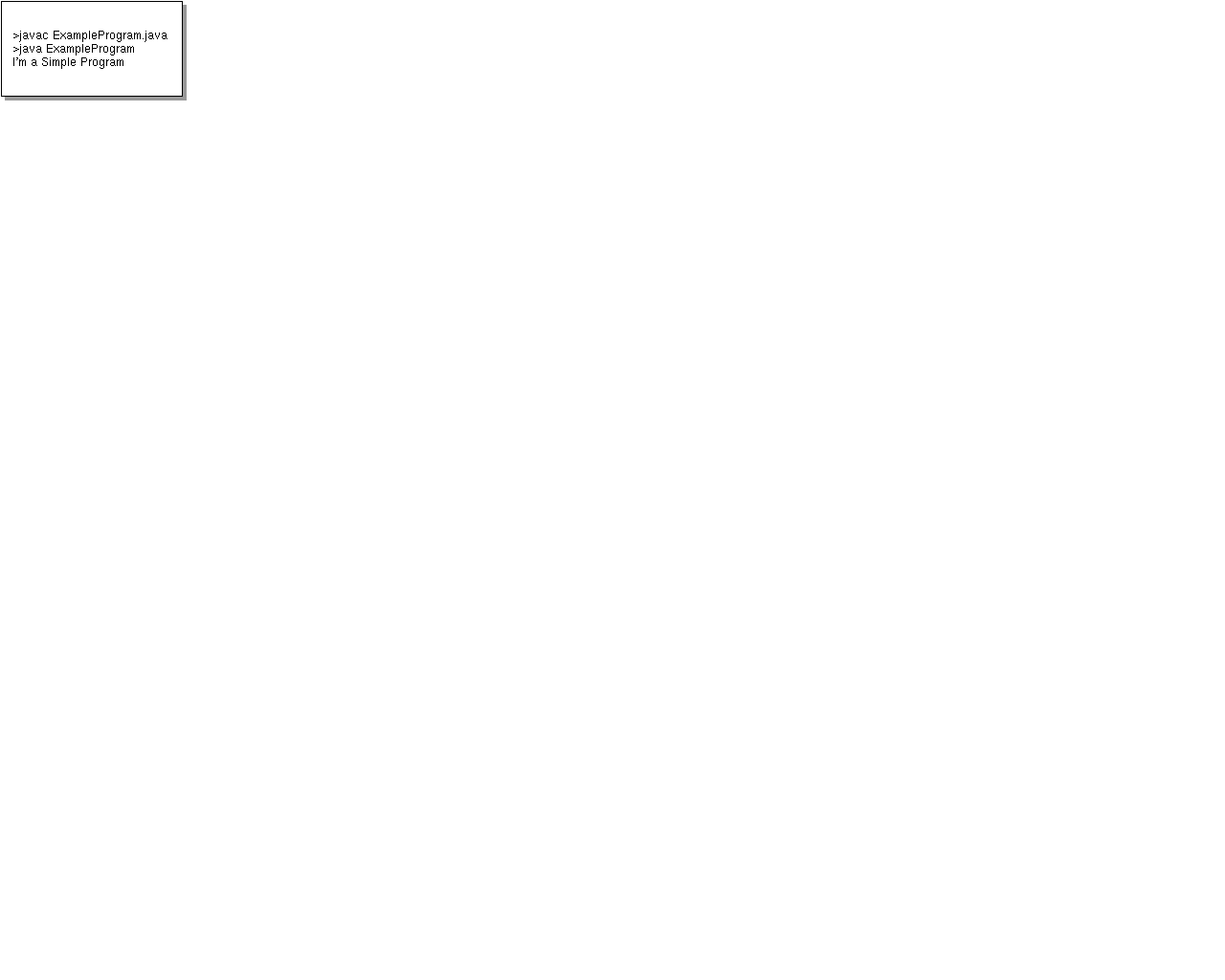
Common Compiler and Interpreter Problems
If you have trouble compiling or running the simple example
in this lesson, refer to the
Common Compiler and Interpreter Problems lesson in
The Java Tutorial for troubleshooting help.
Code Comments
Code comments are placed in source files to describe
what is happening in the code to someone who might be
reading the file, to comment-out lines of code to isolate
the source of a problem for debugging purposes, or to generate
API documentation. To these ends, the Java language supports three
kinds of comments: double slashes, C-style, and doc comments.
Double Slashes
Double slashes (//) are used in the C++ programming
language, and tell the compiler to
treat everything from the slashes to the end of the line as
text.
//A Very Simple Example
class ExampleProgram {
public static void main(String[] args){
System.out.println("I'm a Simple Program");
}
}
C-Style Comments
Instead of double slashes, you can use C-style
comments (/* */) to enclose one or
more lines of code to be treated as text.
/* These are
C-style comments
*/
class ExampleProgram {
public static void main(String[] args){
System.out.println("I'm a Simple Program");
}
}
Doc Comments
To generate documentation for your program, use the doc comments
(/** */) to enclose lines of text for the
javadoc tool to find. The javadoc tool
locates the doc comments embedded
in source files and uses those comments to generate API documentation.
/** This class displays a text string at
* the console.
*/
class ExampleProgram {
public static void main(String[] args){
System.out.println("I'm a Simple Program");
}
}
With one simple class, there is no
reason to generate API documentation. API documentation
makes sense when you have an application made up of a number
of complex classes that need documentation. The tool generates
HTML files (Web pages) that describe the class structures and contain
the text enclosed by doc comments.
The javadoc
Home Page has more information on the javadoc command
and its output.
API Documentation
The Java platform installation includes API Documentation, which
describes the APIs available for you to use in your programs.
The files are stored in a doc directory beneath
the directory where you installed the platform. For example,
if the platform is installed in /usr/local/java/jdk1.2,
the API Documentation is in /usr/local/java/jdk1.2/doc/api.
More Information
See
Java 2
SDK Tools for more information on setting the class path and using
the javac, and java commands.
See
Common
Compiler and Interpreter Problems lesson in
The Java
Tutorial for troubleshooting help.
The javadoc
Home Page has more information on the javadoc command
and its output.
You can also view the API Documentation for the Java 2 Platform on the
java.sun.com site.
_______
1 As used on this web site,
the terms "Java virtual
machine" or "JVM" mean a virtual machine
for the Java platform.
[TOP]
|

