
|
|
|
|
|
|
|
|
|

|
|
Import StatementsHere is the SwingUI.java code. At the top, you have four lines of import statements. The lines indicate exactly which JavaTM API classes the program uses. You could replace four of these lines with this one line:import java.awt.*;, to import the entire
awt package, but doing that increases compilation
overhead than importing exactly the classes you need and
no others.
import java.awt.Color; import java.awt.BorderLayout; import java.awt.event.*; import javax.swing.*; Class DeclarationThe class declaration comes next and indicates the top-level frame for the application's user interface is aJFrame that implements the ActionListener
interface.
class SwingUI extends JFrame
implements ActionListener{
The
The Java APIs provide classes and interfaces for you to use.
An interface defines a set of methods, but does not implement
them. The rest of the Instance VariablesThese next lines declare the Project Swing component classes theSwingUI class uses. These are instance variables
that can be accessed by any method in the instantiated class.
In this example, they are built in the SwingUI
constructor and accessed in the actionPerformed method
implementation. The private boolean instance variable
is visible only to the SwingUI class and is
used in the actionPerformedmethod to find out
whether or not the button has been clicked.
JLabel text, clicked; JButton button, clickButton; JPanel panel; private boolean _clickMeMode = true; ConstructorThe constructor (shown below) creates the user interface components andJPanel object, adds the components to the
JPanel object, adds the panel
to the frame, and makes the JButton components
event listeners. The JFrame object is created
in the main method when the program starts.
SwingUI(){
text = new JLabel("I'm a Simple Program");
clicked = new JLabel("Button Clicked");
button = new JButton("Click Me");
//Add button as an event listener
button.addActionListener(this);
clickButton = new JButton("Click Again");
//Add button as an event listener
clickButton.addActionListener(this);
//Create panel
panel = new JPanel();
//Specify layout manager and background color
panel.setLayout(new BorderLayout(1,1));
panel.setBackground(Color.white);
//Add label and button to panel
getContentPane().add(panel);
panel.add(BorderLayout.CENTER, text);
panel.add(BorderLayout.SOUTH, button);
}
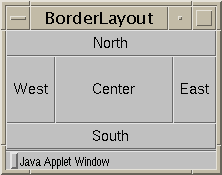 When the
When the JPanel object is created, the layout
manager and background color are specified.
The layout manager in use determines how user interface components are
arranged on the display area.
The code uses the
//Create panel
panel = new JPanel();
//Specify layout manager and background color
panel.setLayout(new BorderLayout(1,1));
panel.setBackground(Color.white);
//Add label and button to panel
getContentPane().add(panel);
panel.add(BorderLayout.CENTER, text);
panel.add(BorderLayout.SOUTH, button);
}
To find out about some of the other
available layout managers and how to use them, see the JDC article
Exploring
the AWT Layout Managers.
The call to the Action ListeningIn addition to implementing theActionListener
interface,
you have to add the event listener to the JButton components. An action listener is the
SwingUI object because it implements the ActionListener interface. In this example,
when the end user clicks the button, the underlying Java platform services pass the
action (or event) to the actionPerformed method. In your code, you implement the
actionPerformed method to take the appropriate action based on which button is
clicked..
The component classes have the appropriate add methods to add action listeners to them. In the code the JButton class has an addActionListener method. The parameter passed to addActionListener is this, which means the SwingUI action listener is added to the button so button-generated actions are passed to the actionPerformed method in the SwingUI object.
button = new JButton("Click Me");
//Add button as an event listener
button.addActionListener(this);
Event HandlingThe actionPerformed method is passed an event object that represents the action event that occurred. Next, it uses an if statement to find out which component had the event, and takes action according to its findings.
public void actionPerformed(ActionEvent event){
Object source = event.getSource();
if (_clickMeMode) {
text.setText("Button Clicked");
button.setText("Click Again");
_clickMeMode = false;
} else {
text.setText("I'm a Simple Program");
button.setText("Click Me");
_clickMeMode = true;
}
}
You can find information on event handling for the different components in
The Java Tutorial
section on
Event
Handling.
Main MethodThemain method creates the top-level frame,
sets the title, and includes code that lets the end user close
the window using the frame menu.
public static void main(String[] args){
//Create top-level frame
SwingUI frame = new SwingUI();
frame.setTitle("Example");
//This code lets you close the window
WindowListener l = new WindowAdapter() {
public void windowClosing(WindowEvent e) {
System.exit(0);
}
};
frame.addWindowListener(l);
//This code lets you see the frame
frame.pack();
frame.setVisible(true);
}
}
The code for closing the window shows an easy way to add event handling functionality to a
program. If the event listener interface you need provides more functionality than the program
actually uses, use an adapter class. The Java APIs provide adapter classes for all listener
interfaces with more than one method. This way, you can use the adapter class instead of the
listener interface and implement only the methods you need. In the example, the WindowListener
interface has 7 methods and this program needs only the windowClosing method so it makes sense
to use the WindowAdapter class instead.
This code extends the WindowAdapter class and overrides the windowClosing method. The new keyword creates an anonymous instance of the extended inner class. It is anonymous because you are not assigning a name to the class and you cannot create another instance of the class without executing the code again. It is an inner class because the extended class definition is nested within the SwingUI class. This approach takes only a few lines of code, while implementing the WindowListener interface would require 6 empty method implementations. Be sure to add the WindowAdapter object to the frame object so the frame object will listen for window events.
WindowListener l = new WindowAdapter() {
//The instantiation of object l is extended to
//include this code:
public void windowClosing(WindowEvent e){
System.exit(0);
}
};
frame.addWindowListener(l);
Applets RevisitedUsing what you learned in Lesson 3: Building Applets and this lesson, convert the example for this lesson into an applet. Give it a try before looking at the solution.
In short, the differences between the applet and application versions are the following:
More InformationFor more information on Project Swing, see the Swing Connection, and Fundamentals of Swing, Part 1.Also see The JFC Project Swing Tutorial: A Guide to Constructing GUIs. To find out about some of the other available layout managers and how to use them, see the JDC article Exploring the AWT Layout Managers. [TOP] |