|
A policy file can be defined to require a signature on all
applets or applications that attempt to run with the policy file.
The signature is a way to verify that the applet or applicationis from
a reliable source and can be trusted to run with the permissions
granted in the policy file.
If a policy file requires a signature, an applet or application
can get the access granted by the policy file only if it has the correct
signature. If the applet or application has the wrong signature or no
signature, it will not get access to the file.
This section walks through an example of signing an applet, verifying
the signature, and running the applet with a policy file.
Signed Applet Example
The policy file granting access can be set up to require or not
require a signature. If a signature is required, the applet has to be
bundled into a Java ARchive (JAR) file before it can be signed.
This example shows you how to sign and grant permission to an applet
so it can create demo.ini in the user's home directory when
it executes in Applet Viewer.
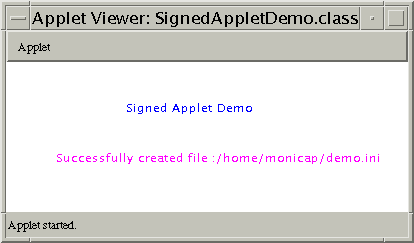
These files are used for the example. You can copy them to
or create them in your working directory.
Usually an applet is bundled and signed by an intranet developer and handed
off to the end user who verifies the signature and runs
the applet. In this example, the intranet developer performs Steps 1 through 5
and Ray, the end user, performs Steps 6 through 8. But, to keep things simple,
all steps occur in the same working directory.
- Compile the applet
- Create a JAR file
- Generate Keys
- Sign the JAR file
- Export the Public Key Certificate
- Import the Certificate as a Trusted Certificate
- Create the policy file
- Run the applet
Intranet Developer
Susan, the intranet developer, bundles the applet executable in a JAR
file, signs the JAR file, and exports the public key certificate.
1: Compile the Applet
In her working directory, Susan uses the javac command to compile
the SignedAppletDemo.java
class. The output from the javac command is the
SignedAppletDemo.class.
javac SignedAppletDemo.java
2: Make a JAR File
Susan then stores the compiled SignedAppletDemo.class file
into a JAR file. The -cvf option to the jar
command creates a new archive (c), using verbose mode (v), and specifies
the archive file name (f). The archive file name is
SignedApplet.jar.
jar cvf SignedApplet.jar SignedAppletDemo.class
3: Generate Keys
A JAR file is signed with the private key of the creator of the JAR
file and the signature is verified by the recipient of the JAR file
with the public key in the pair. The certificate is a statement from
the owner of the private key that the public key in the pair has a
particular value so the person using the public key can be assured
the public key is authentic. Public and private keys must already
exist in the keystore database before jarsigner can be used to
sign or verify the signature on a JAR file.
Susan creates a keystore database named
compstore that has an entry for a newly generated
public and private key pair with
the public key in a certificate using the keytool
command.
In her working directory, Susan creates a keystore database and generates
the keys:
keytool -genkey -alias signFiles -keystore compstore
-keypass kpi135 -dname "cn=jones"
-storepass ab987c
This keytool -genkey command invocation generates a key pair
that is identified by the alias signFiles. Subsequent keytool command
invocations use this alias and the key password (-keypass kpi135)
to access the private key in the generated pair.
The generated key pair is stored in a keystore database called compstore
(-keystore compstore) in the current directory, and
accessed with the compstore password (-storepass ab987c).
The -dname "cn=jones" option specifies an X.500 Distinguished
Name with a commonName (cn) value. X.500 Distinguished Names identify
entities for X.509 certificates. In this example, Susan uses her last
name, Jones, for the common name. She could use any common name that
suits her purposes.
You can view all keytool options and parameters by typing:
keytool -help
4: Sign the JAR File
JAR Signer is a command line tool for signing and verifying the
signature on JAR files. In her working directory, Susan uses
jarsigner to make a signed copy of the SignedApplet.jar file.
jarsigner -keystore compstore -storepass ab987c
-keypass kpi135
-signedjar
SSignedApplet.jar SignedApplet.jar signFiles
The -storepass ab987c and -keystore compstore
options specify the keystore database and password where the
private key for signing the JAR file is stored. The -keypass
kpi135 option is the password to the private key,
SSignedApplet.jar is the name of the signed JAR file, and
signFiles is the alias to the private key.
jarsigner extracts the certificate from the keystore whose entry
is signFiles and attaches it to the generated signature of the signed
JAR file.
5: Export the Public Key Certificate
The public key certificate is sent with the JAR file to the end user
who will be using the applet. That person uses the certificate to
authenticate the signature on the JAR file. A certificate is sent
by exporting it from the compstore database.
In her working directory, Susan uses keytool to copy the certificate from
compstore to a file named CompanyCer.cer as follows:
keytool -export -keystore compstore -storepass ab987c
-alias signFiles -file CompanyCer.cer
As the last step, Susan posts the JAR and certificate files to a
distribution directory on a web page.
End User
Ray, the end user, downloads the JAR file from the distribution directory,
imports the certificate, creates
a policy file granting the applet access, and runs the applet.
6: Import Certificate as a Trusted Certificate
Ray downloads SSignedApplet.jar and CompanyCer.cer
to his home directory. Ray must now create a keystore database
(raystore) and import the certificate into it using
the alias company. Ray uses keytool in his
home directory to do this:
keytool -import -alias company -file
CompanyCer.cer -keystore
raystore -storepass abcdefgh
7: Create the Policy File
The policy file grants the SSignedApplet.jar
file signed by the alias
company permission to create demo.ini (and no other
file) in the user's home directory.
Ray creates the policy file in his home directory using either
policytool or an ASCII editor.
keystore "/home/ray/raystore";
// A sample policy file that lets a program
// create demo.ini in user's home directory
// Satya N Dodda
grant SignedBy "company" {
permission java.util.PropertyPermission
"user.home", "read";
permission java.io.FilePermission
"${user.home}/demo.ini", "write";
};
8: Run the Applet in Applet Viewer
Applet Viewer connects to the HTML documents and resources specified in
the call to appletviewer, and displays the applet in its own
window. To run the example, Ray copies the signed JAR file and HTML file
to /home/aURL/public_html and invokes Applet viewer from
his home directory as follows:
appletviewer -J-Djava.security.policy=Write.jp
http://aURL.com/SignedApplet.html
Note:
Type everything on one line and put a space after Write.jp
The -J-Djava.security.policy=Write.jp option tells Applet Viewer to run
the applet referenced in the SignedApplet.html file
with the Write.jp policy file.
Note:
The Policy file can be stored on a server
and specified in the appletviewer invocation
as a URL.
Running an Application with a Policy File
This application invocation restricts MyProgram to a
sandbox-like environment the same way applets are restricted, but allows
access as specified in the polfile policy file.
java -Djava.security.manager
-Djava.security.policy=polfile MyProgram
Signed Applets in JDK 1.1
JDK 1.1 signed applets can access local system resources if the
local system is properly set up to allow it. See the JDK 1.1
Signed Applet
Example page for details.
[TOP]
|


