







Introducing SQL Anywhere Studio
Tutorial: Connecting to the Sample Database
Once the database server is running, you can connect to it from an application. Here we connect to it from Interactive SQL, and then test that the connection is working.
Connect to the sample database from Interactive SQL (Windows)
Ensure that the sample database is loaded on a running server, as described in Lesson 1: Start the database server.
Start Interactive SQL:
Choose Start
The Connect dialog appears.
Click ODBC Data Source Name. Click Browse, select ASA 9.0 Sample from the list, then click OK.
Click OK to connect to the sample database.
Connect to the sample database from Interactive SQL (Command prompt)
Ensure that the sample database is loaded on a running server, as described in Lesson 1: Start the database server.
Start Interactive SQL.
Type the following command:
dbisql -c "dsn=ASA 9.0 Sample"
After connecting to the database, the Interactive SQL window appears.
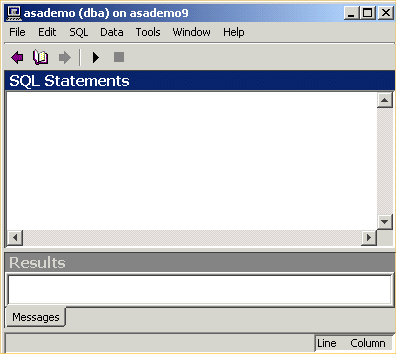
The database name, user ID, and server name appear in the title bar, confirming that you have successfully connected to the database.



