







Introducing SQL Anywhere Studio
Tutorial: Connecting to the Sample Database
Now you are connected to the database from Interactive SQL, you can send commands to the database. Commands take the form of SQL statements.
Send a command to the database
In the SQL Statements pane, type the following SQL query.
SELECT * FROM employee
Press F5 to execute the statement.
The query displays all the columns of the table named employee. This table contains information about the employees of a fictitious merchandising company. The following appears:
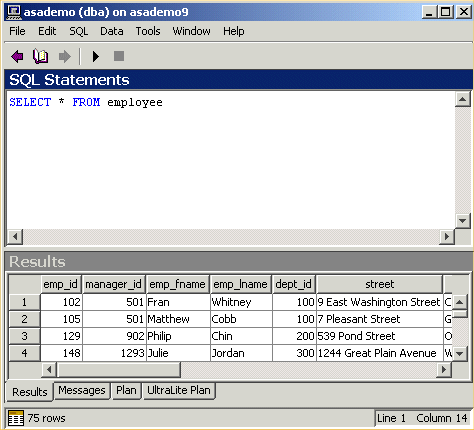
Interactive SQL retrieves the information by sending a request to your database server. The database server, in turn, looks up the information in the employee table and returns it to Interactive SQL.
At this point, you may want to look at the data in some of the other tables in the sample database, such as product, department, and sales_order.
For more information about Interactive SQL, see Using Interactive SQL.



