







Introducing SQL Anywhere Studio
Tutorial: Managing Databases with Sybase Central
Lesson 1: Start Sybase Central
You can start Sybase Central either from the Windows Start menu or from a command prompt.
Start Sybase Central (Windows)
Choose Start
Start Sybase Central (Command prompt)
At the command prompt, enter the following command:
scjview
The Sybase Central main window appears:
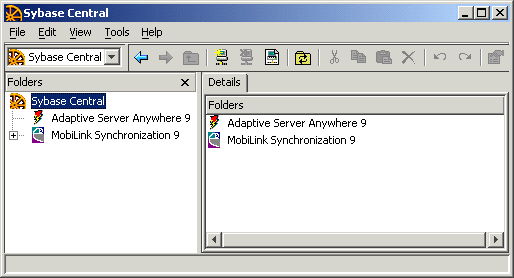
The Sybase Central main window is split into two vertically-aligned panes.
The left pane displays a hierarchical view of database objects or containers in a tree-like structure. A container is a database object that can hold other database objects, including other containers.
The right pane displays the contents of the container that is selected in the left pane. You can change the appearance of both panes in the Options dialog (accessed through the Tools menu).
The main dialog's toolbar provides you with buttons for common commands. To display or hide the toolbar, choose View
With the main toolbar, you can:
Navigate through the object tree.
Connect to or disconnect from a database, server, or product module.
Access the Connection Profiles dialog (also accessible through the Tools menu).
Refresh the view of the current folder. You can also press F5 to refresh the folder.
Cut, copy, paste, or delete objects.
View the property sheet of a selected object.
As an easy reminder of what these buttons do, you can hold your cursor over each button to see a popup description.
The status bar, which appears at the bottom of the main window, displays a brief summary of menu commands as you navigate through the menus. To display or hide the status bar, choose View



