







MobiLink Synchronization User's Guide
MobiLink Monitor
If synchronization is already occurring when the MobiLink Monitor is started, the Monitor must wait until a worker thread is free before it can start monitoring. Therefore, you may want to start the Monitor before starting synchronizations. Once the Monitor is running it does not use a MobiLink worker thread.
You can have one instance of the Monitor running for each MobiLink synchronization server.
To start monitoring data
From the Start menu, choose Programs
Alternatively, you can type dbmlmon at a command prompt. For details, see below.
Start your consolidated database and MobiLink synchronization server, if they are not already running.
In the MobiLink Monitor, choose Monitor
The Connect to MobiLink Server dialog appears.
A Monitor connection starts like a synchronization connection to the MobiLink synchronization server. For example, if you started the MobiLink server with -zu+ then it doesn't matter what user ID you use here. For all MobiLink Monitor sessions, the script version is set to for_ML_Monitor_only.
The Connect to MobiLink Server dialog should be completed as follows:
Host is the computer where the MobiLink synchronization server is running. By default, it is the computer where the Monitor is running.
Network Protocol should be set to the same protocol and port as the MobiLink synchronization server is using for synchronization requests.
Additional Network Parameters allows you to set optional parameters. You can set the following parameters, separated by semi-colon if you need to specify multiple parameters:
buffer_size=number (HTTP and HTTPS only)
client_port=nnnn
client_port=nnnn-mmmmm
persistent={0|1}
proxy_host=proxy_hostname (HTTP and HTTPS only)
proxy_port=proxy_portnumber (HTTP and HTTPS only)
url_suffix=suffix (HTTP and HTTPS only)
version=versionnumber (HTTP and HTTPS only)
For more information about these network parameters, see Stream parameters reference.
In the following example, the outgoing port range is restricted to 50000-51000, and a persistent HTTP connection is used.
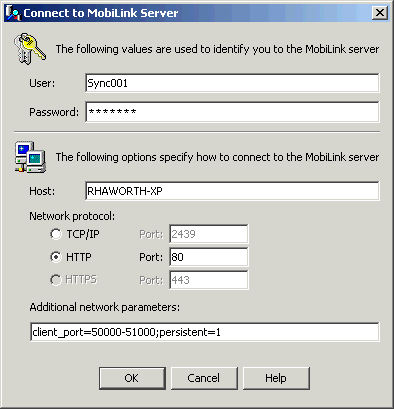
Start synchronizing.
The data appears in the Monitor as it is collected.
You can also start the MobiLink Monitor on the command line, using the following syntax:
dbmlmon [ connect-options | inputfile.{ mlm | csv } | -? ]
where:
connect-options can be one or more of the following:
-u ml_username
-p password
-x { tcpip | http | https } [ ( keyword=value;... ) ]
-o outputfile.{ mlm | csv }
-? You can type dbmlmon -? to view the dbmlmon syntax.
To stop the MobiLink Monitor
In the Monitor, choose Monitor
You can also stop collecting data by shutting down the MobiLink synchronization server or closing the Monitor.
Before closing the Monitor, you can save the data for the session. For more information, see Saving Monitor data.
When you are ready to close the Monitor, choose File



