







UltraLite for MobileVB User's Guide
Tutorial: An UltraLite for MobileVB Application for Palm OS
You are now ready to design your application form. The project should have a single form named Form1 displayed.
To add controls to your project
Add the AppForge MobileVB controls and properties given in the table below to Form1:
| Type | Name | Caption or text |
|---|---|---|
| AFTextBox | txtFname | |
| AFTextBox | txtLname | |
| AFTextBox | txtCity | |
| AFTextBox | txtPhone | |
| AFLabel | lblID | |
| AFButton | btnInsert | Insert |
| AFButton | btnUpdate | Update |
| AFButton | btnDelete | Delete |
| AFButton | btnNext | Next |
| AFButton | btnPrevious | Previous |
| AFButton | btnSync | Synchronize |
| AFButton | btnDone | End |
Your form should look like the figure below:
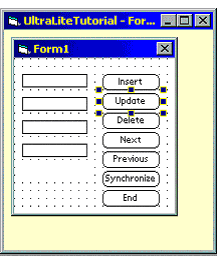
Compile and validate the application.
Choose MobileVB



