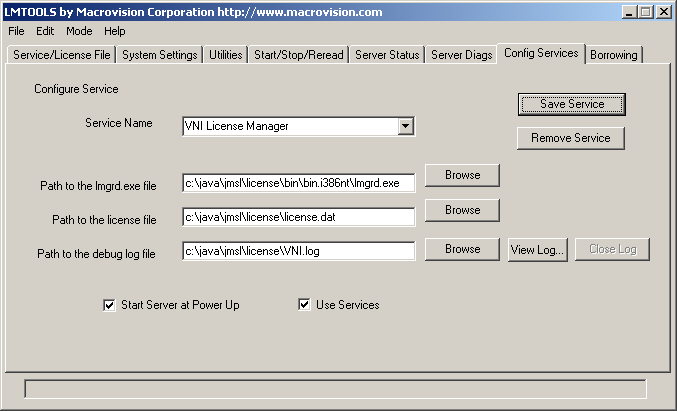Installation
License Manager
Floating License
Running License Daemon using LMTOOLS (Windows)
The License Manager can be configured to run automatically as
a Windows service by using the LMTOOLS program.
Configuring a service requires Administrator privileges.
The required steps are as follows:
- Execute the
LMTOOLS program at
install\license\bin\bin.i386nt\lmtools.exe
- Click the Configuration using Services radio button.
- Click the Config Services tab.
- In the Service Name, type the name of the service that you want to define, VNI License Manager.
- In the Path to the lmgrd.exe file field, enter or browse to
lmgrd.exe for this license server.
It is at install\license\bin\bin.i386nt\lmtools.exe.
- In the Path to the license file field, enter or browse to the license file for this license server.
- In the Path to the debug log file, enter or browse to the debug log file
that this license server writes.
Prepending the debug log file name with the
+ character appends logging entries.
- Check the Use Services check box to make this license manager a Windows service.
- Check the Start Server at Power Up check box to start at system startup time.
- Click the Save Service button to save the new VNI License Manager service.
The following screen shot shows the choices with
install having the value of c:\java\jmsl.
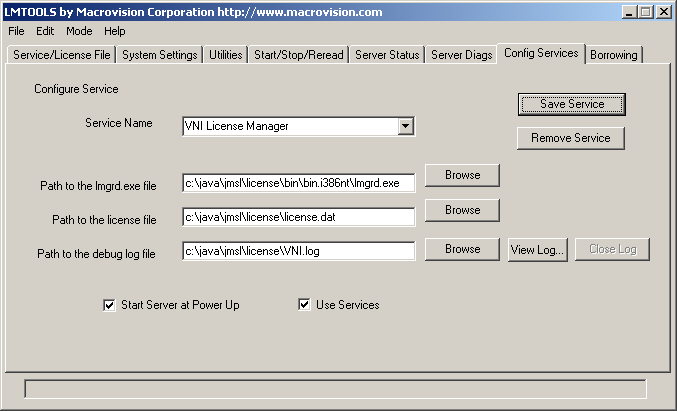
Back