







ASA Getting Started
Designing and Building Your Database
The sample database
Viewing the structure of the sample database using Sybase Central
Each table has tabs in the right pane with information about a table's columns, foreign keys, indexes, triggers, and data. Here, we look only at the columns of the product table in the sample database.
For information on viewing tables, see View a list of tables in the sample database.
To view information about the columns of the product table
In Sybase Central, open the product table. In the left pane, expand the Tables folder, and then select the product table in the left pane.
Information about the product table appears on the tabs in the right pane.
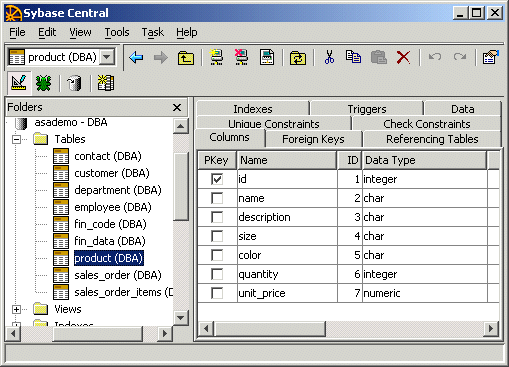
In the right pane, click the Columns tab.
The name, data type, and other information about each column appears in the right pane.
View the properties of the color column.
Select the color column, and then choose Properties from the File menu.
The color property sheet appears. This property sheet contains a detailed description of the column. Some of the properties are useful for advanced users only, and are not described in this book.
You can use Sybase Central to browse other aspects of the sample database, including foreign keys, primary keys, and the data in each table. You are encouraged to do so in order to be familiar with the sample database for examples in the remainder of the documentation.



