|
TableLayout - An Alternative to GridBagLayout
A Simple and Powerful Layout Manager
by Daniel Barbalace
TableLayout Download
The TableLayout.jar contains the source code and class files for both TableLayout and all of the
examples in this article.
Java Web Start Download
Java Web Start allows you to launch the examples in this article from your web browser. Download Java Web Start from
here.
Introduction to TableLayout
What is TableLayout?
TableLayout is a layout manager that partitions a container into a set of rows and columns. The intersection of a row and
a column is called a cell, like in a spreadsheet. Components added to the container are placed in cells. As the container
is resized, the cells are also resized. Consequentially, the components inside those cells are resized.
To illustrate, consider a simple frame divided into four columns and five rows as show in the following illustration.
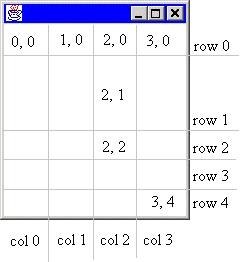 Notice that not all of the rows have the same height. Every row can be assigned a different height. Similarly, every column
can be assigned a different width. As the container is resized, every row and column is also resized according to its
specification.
Notice that not all of the rows have the same height. Every row can be assigned a different height. Similarly, every column
can be assigned a different width. As the container is resized, every row and column is also resized according to its
specification.
| Side Note |
|
Anything said about a row also applies to a column and vice versa. For example, whatever you can say about a row's
height, you can also say about a column's width. TableLayout is symmetrical in the x and y dimensions. So for
brevity, this document will discuss such symmetical issues in the form of columns and horizontal values.
|
The rows and columns are marked in the illustration. Notice that the first column is column 0. Also notice that the
cells are labeled as (column, row). This is anologous to (x, y) coordinates. The upper-leftmost cell is (0, 0) and
the bottom-rightmost cell is (3, 4). The gray lines dividing the rows and columns are imaginary. You do not see
them in the container.
Creating a TableLayout
The illustration shows the division of the container at a one possible size. What happens when the container is
resized? That depends on how the rows and columns are specified. It might be desirable for each column to be
given an equal width, or you may prefer the first three columns to be fixed and the fourth column to be given
all remaining space.
There a five ways to specify the width of a column. A column can be be given an absolute width in pixels, a percentage
of available space, an equal portion of all remaining space, a width determined by the preferred size of the components
occupying that column, or a width determined by the minimum size of the components occupying that column.
For the above illustration, let's assume that we want all columns to have an equal width, row 1 to be resized with the
container, and all other rows to have a fix size. The following code will create the frame.
public static void createFrame ()
{
Frame frame = new Frame();
frame.setBounds (100, 100, 300, 300);
frame.show();
double size[][] =
{{0.25, 0.25, 0.25, 0.25},
{50, TableLayout.FILL, 40, 40, 40}};
frame.setLayout (new TableLayout(size));
}
|
Notice that creating a TableLayout involves two steps. First, a two-dimensional array of doubles is created to
specify the column widths and row heights. Second, the TableLayout itself is created using this array. The
length of size is 2. size[0] contains the widths of each column, and size[1]
contains the height of each row.
The column widths are specified as 25% or 0.25. All real numbers in the range [0.0..1.0) represents percentages.
Notice that the upper end of this interval is open. The value 1.0 does not mean 100%. It means 1 pixel. However,
there is a way to give a column 100% of the scalable space. This is discussed below. The value 0.0 can be
interpreted as either 0% or 0 pixels.
The first row, row 0, is allocated exactly 50 pixels. All non-negative integers refer to absolute pixel sizes.
Rows 2 to 4 are allocated 40 pixels. Row 1, specified with the constant FILL is allocated 100% of
the scalable space. The term FILL means to fill this row with the remaining space.
|